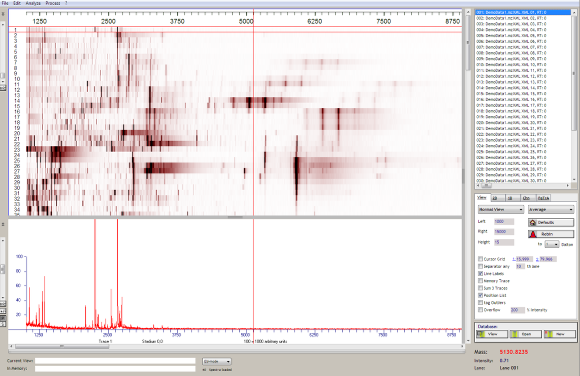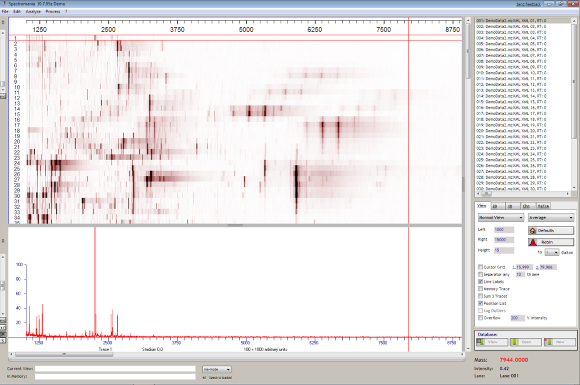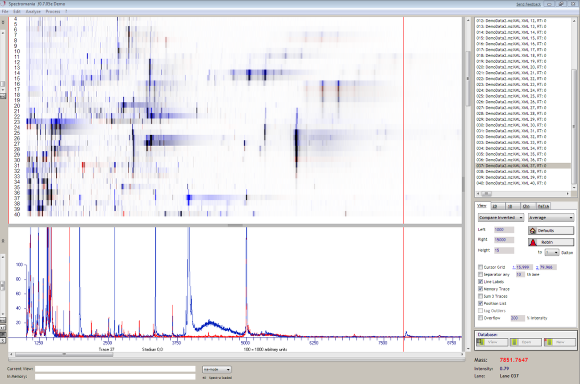Loading mzXML Data
Description of a workflow to learn how to load the provided demo data.
Loading Data
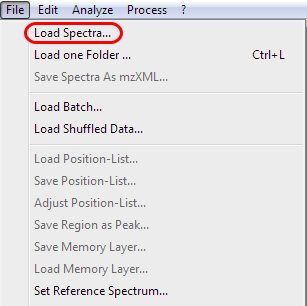
Go to the file menu and slect Load Spectra...
Locate mzXML Data
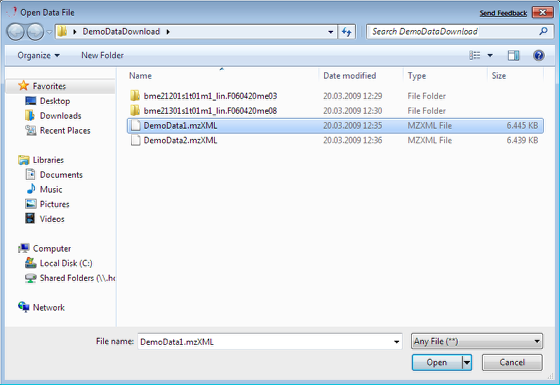
Locate the folder containg the downloaded demo files and choose DemoData1.mzXML. Click Open.
Cancel Import
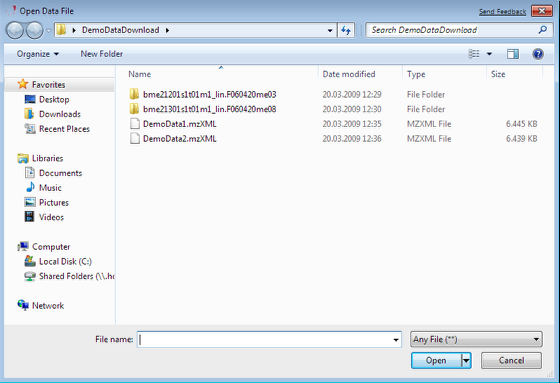
Click Cancel to stop the import of further files.
Align Data
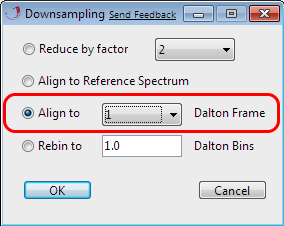
Go to the menu, choose Process and then Resampling.... In the dialog choose Align to 1 Dalton Frame. Click OK.
Store Data in Memory Layer
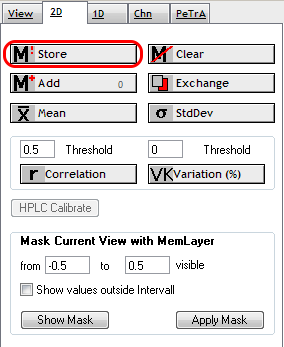
Click the Store-Button in the 2D Panel. The data will be stored in the memory layer.
Clear Data in Current View
Go to the menu, choose Edit and then Clear Data.
Loading Second Dataset
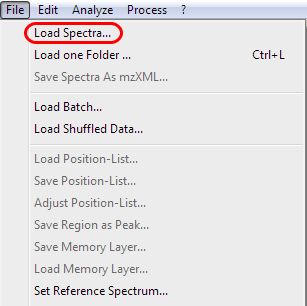
Go to the file menu and slect Load Spectra...
Locate mzXML Data
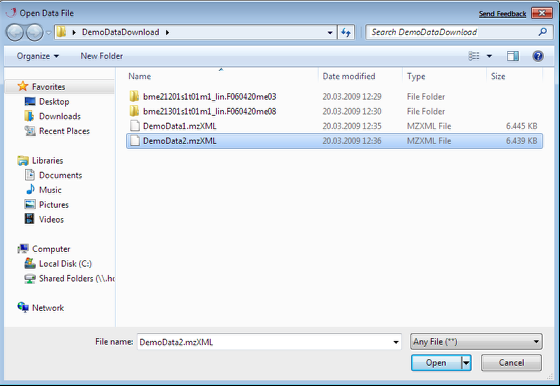
Locate the folder containg the downloaded demo files and choose DemoData2.mzXML. Click Open.
Cancel Import
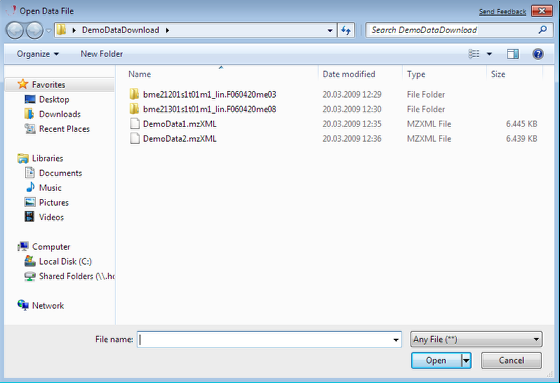
Click Cancel to stop the import of further files.
Align Data
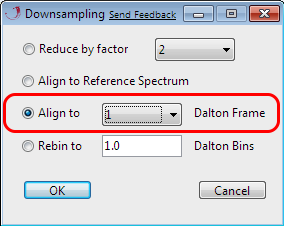
Go to the menu, choose Process and then Resampling.... In the dialog choose Align to 1 Dalton Frame. Click OK.
Select Memory Trace
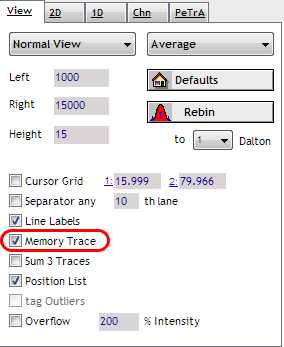
Select in the Tab Panel:View and check the Memory Trace. A second mass spectrometric trace colored in blue will appear. This trace represents data stored in the memory layer.
Change View
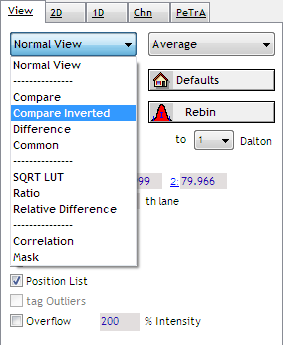
In the Tab Panel change the view from Normal to Compare Inverted.
The View displays signals with a higher intensity present in the Current View (DemoData2) in red. Signals signals with a higher intensity present in the Memory Layer in red. Signals possessing a comparable intensity in black.
Zooming
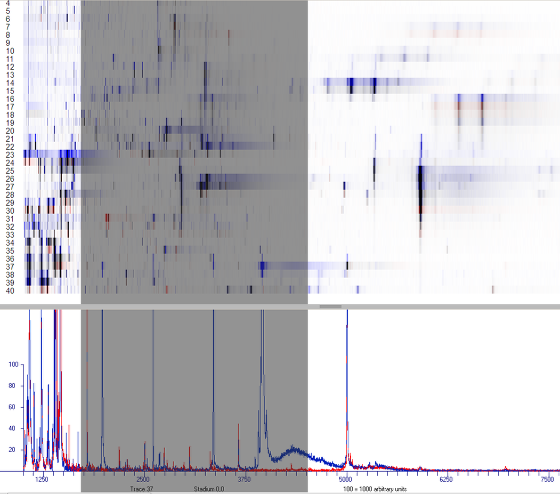
To zoom in left-click, hold and drag the mouse to the right. A grey square will indicate the selected area. Release the button. To zoom out click right.
Margins
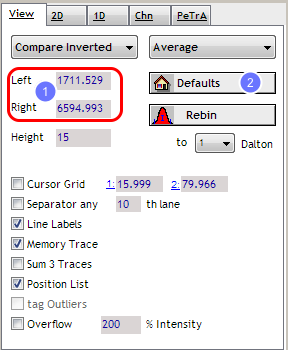
Additonally you can set the margins by entering the values directly (1). To restore the view to the defaults (as defined in the preferences) click the Default button (2).
Exchange Data
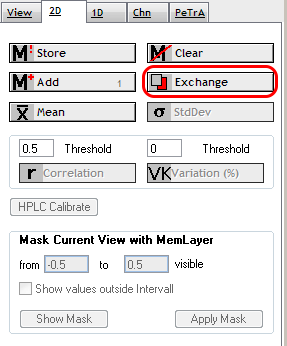
To swap data between the Current View and the Memory Layer go to the Tab Panel, select the 2D Tab and click Exchange.